We are happy to announce that latest update 5.0.78 of School Fee Management Software is now available. Please upgrade today and share your feedback.
Overview of School Fee Management Software Update
Software Product: School Fee Management Software Advanta Rapid ERP
Release Date: Friday, June.10, 2011
Release Time: 10.00 AM
Version: 5.0.78
- Academic Module: We have done some major enhancements in Academic Module. It is now possible to create any number of sub-subjects of a subject. Indicators can also be assigned to these sub-subjects. For this Go To > Masters > Academic > Exam Setup > Click on ‘Subjects’ Button > Click New/Edit > Here fill the required values, to assign indicators to the subject select the category to Non-Academic and then mark ‘Assign Indicators’ as ‘Y’. Now when you will click the Add Button, a small window will pop-up where you can enter the indicators > Click OK > Add as many sub-subjects as you require and then Click Save/Update. Likewise you can create the required number of subjects. To allocate these subjects to different classes Go To Masters > Academic > Exam Setup > Click on ‘Class-wise Subjects’ Button > Click Edit > Here you can assign the subjects Class-wise by selecting the required subjects. Class-wise subjects can also be defined sub-subject wise i.e. you can assign different sub-subjects to different classes. Now, to assign max. marks and min. marks to these subjects Go To > Masters > Academic > Exam Setup > Click on ‘Exam Setup’ Button > Here, you can do class-wise setup for different exams i.e. you can define different marks for each sub-subject for different exams of the selected class.In Examination Marks Explorer, the provision of entering subject-wise marks is being provided in this release i.e. you can select a particular subject and enter the marks of all the students for the selected class and selected exam. Likewise you can enter the marks of all the subjects one by one or simultaneously. For this Go To > Transactions > Academic > Examination Marks Explorer > Here you can Select a Specific Subject, Class, Section & Exam > Click on Show Button > to enter the marks, Click Edit Marks > Here Allot the Marks to the students > Click the Update button. Similarly, for subjects having indicators, you can select the applicable indicators for each student and Enter the Grade accordingly.
- Exam Date-Sheet: We have introduced the provision of Date-Sheet i.e. you can create the Date-Sheet class-wise. To create the date-sheet Go To > Masters > Academic > Exam Setup > Click on ‘Exam Setup’ Button > Click on ‘Edit Marks’Button > Here Enter the Date of Exam of the subjects > Click OK. You can also print the date-sheet by clicking the ‘Date-Sheet’ button.
- Edit Multiple Books: Sometimes it is required to edit certain attributes of many books at the same time. For this we have provided a new utility- Edit Multiple Books. To Use this Go To Transactions > Library > Books > Click on ‘Edit Multiple Books’ Button. In this window select all the fields, which you want to amend, to ‘Y’, now specify the values of the subsequent attributes and also specify the accession number of the books that you want to amend. If you want to amend the attributes of the books having same book title than specify the accession number of any one of them and mark ‘Edit Multiple Books’ Option as ‘Y’. Click Update. This will update the specified attributes of the books. You can also edit the books language-wise, merely by selecting one of the languages and following the procedure of updating, as stated earlier. Similarly, you can delete multiple books at the same time. For this Go To > Transactions > Library > Books > Click on ‘Delete Multiple Books’ Button > Here, Select the books that you want to delete > Click OK.
- Apply Fee Structure from Admission Date: Now you can apply the Fee Structure from the date of admission of a student while using School Fee Management Software or College Fee Management Software. Suppose, for example there is a student who takes admission in the mid of a quarter in an organization where fee structure is not applied annually. Now some organizations will apply the fee structure from the ‘Date of Admission’ & some others will apply from the ‘Next Due Date’. So, for this reason we have introduced this facility, to apply the Fee structure more flexibly according to the organization’s requirement. To apply the fee structure from the ‘Date of Admission’, Go To > Tools > Control Panel > Features & Options > Select the Fees Tab > Here, Select ‘Apply Fee Structure from Admission Date’ to ‘Y’ > Click OK.
Now, it is also possible to define the fee heads as annual/monthly i.e. the fee head that is applied annually(i.e. charged once for the whole session) can be defined as annual and other fee heads can be defined as monthly. For this, Go To > Masters > Fees > Fees Heads >Here, Click New/Edit > Here, define all the fields and select the option ‘Field Type’ to ‘Monthly/Annually’ as per your requirement > Click Save/Update. The Fee Heads that are defined as ‘monthly’ will only be affected when the option ‘Apply Fee Structure from Admission Date is set to ‘Y’. - Attendance Sheet: A new report ‘Attendance Sheet’ has been introduced to show the attendance of all the students. You can get the monthly attendance report class wise, student wise as well as for all. To use this Go To > Reports > Admission > Attendance Sheet.
- User Permissions: All the following permissions can now be defined user wise:
- · Allow Back Date New
- · Allow Next Date New
- · Allow Back Date Edit
- · Allow Next Date Edit
- · Allow Back Date Delete
- · Allow Next Date Delete
To define these permissions user wise Go To > Tools > Control Panel > User Manager > New/Edit > Miscellaneous Tab > Define the permissions > Save/Update. These permissions will be applicable for ‘Fee Receipt’, ‘Misc. Fee Receipt’ & ‘Pocket Money Fee Receipt’.
- Newspapers & Magazines: The feature, ‘Multiple Languages’, is now being added to Newspapers & Magazines i.e. it is now possible to maintain the records of Newspapers & Magazines in different languages. This feature is made available in ‘Masters’, ‘Transactions’ as well as ‘Reports of Newspapers & Magazines’.
- Enquiry Number: A new feature of Enquiry Number has been introduced in the Enquiry form for Student Enquiry Management Software. You can also set the type of Enquiry Number as ‘Auto’, ‘Manual’ or ‘Auto (Manual)’ according to your requirements. To set this Go To > Tools > Control Panel > Easy Wizard > Admission > Select the Enquiry No. Type > Click Next to Finish. You can specify/select the prefix of the enquiry number. If you select ‘Auto’ then the Enquiry No. will automatically be assigned according to the prefix selected and you cannot amend it. If you select ‘Manual’ then you will have to specify it every time you enter an enquiry. If you select ‘Auto (Manual)’ then it will show the largest value automatically and you can also amend it if required. It is not a mandatory field, so one can leave it blank as well.
- Staff Attendance (Muster Roll): A new report ‘Staff Attendance (Muster Roll)’ has been introduced to show the attendance of the staff. This report is shown for daily mode of staff attendance. To use this report Go To > Reports > Payroll (if using payroll module) / Staff (if using staff module) > Muster Roll.
- Dynamic Unique Field: A new dynamic unique field is being added in the admission module. You can specify the ‘Field Name’ & ‘Field Type’ according to your requirements. You can also specify if you want to ‘Use Text in the Field’. It is possible to continue the field in the next session or start afresh in the new session. To do the settings Go To > Tools > Control Panel > Features & options > Admission Tab > Here,make the required settings > Click Ok.
- A New column ‘Upgraded’ is being added to the report ‘List of Admission’. This makes it possible to check the status of the students being upgraded to the next class i.e. the students those are upgraded to the next class will be publicized ‘Yes’ and those who are not, will be publicized ‘No’ as the upgraded status.
- A New column ‘Subject List’ is being added to the report ‘Admission Register’.
- Student Strength Report- New criteria in ‘Show Report’ option of Student Strength report are being added i.e. Admitted, Admitted TC & Denied Admission.
Admitted:- Displays the No. of students, Fee Category-wise.
Admitted TC:
- Displays the No. of students, who have taken admission through Migration/TC.
Denied Admission:
- Displays the No. of students, who appeared for admission but were not admitted to the organization.
Also, it is possible to check the report up to a specified Admission date.
- Admission & Withdrawal Register-I Report can now be put on view as Withdrawal Register Summary, session-wise i.e. you can now view the report as the No. of students withdrawn in a session displayed class-wise.
- Now it is possible to define supplier in different languages, e.g. English, Hindi, etc.
- Module wise Permission For Send SMS- User permissions for sending SMS have been added module wise. To set the permissions Go To > Tools > Control Panel > User Manager > New/Edit > Permissions Tab > Set the Permissions > Save/Update.
- Multiple Mobile Numbers- Now you can enter multiple mobile numbers in ‘Student Registration Form’ separated by commas.
- Show Registered Students- A new option ‘Non-Admitted’ is being added in the search panel of the report ‘List of Registrations’. You can set this option to ‘Y/N’. By checking this option to ‘Y’, you can get the report of the students that are not being admitted to the institute i.e. it will produce the report of registered students (those who were not admitted). If you check this option to ‘N’, you will get the report of all the registered students (admitted as well as non admitted).
- Accession Number Length (Library Module) – Now you can maintain the minimum length of the Accession Number of Books in Library Module, if required. To use this Go To > Tools > Control Panel > Easy Wizard > Library > Here set the option ‘Fixed Length (Minimum)’ to ‘Y’ > Specify the requiredminimum length in ‘Length’ option > Click Next to Finish. Now, if you will enter the Accession Number of a Book less than the specified minimum length, than 0’s (zeros) will automatically get added to the left of the Accession Number making it equal to the minimum length specified.
- Send SMS to Multiple records- You can send SMS to multiple Enquiries, multiple Fee Receipts, multiple Issue/Return Books, and from all other locations simultaneously.
Please feel free to contact us for more information on our school fee management software.
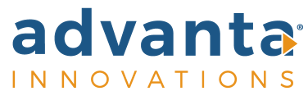
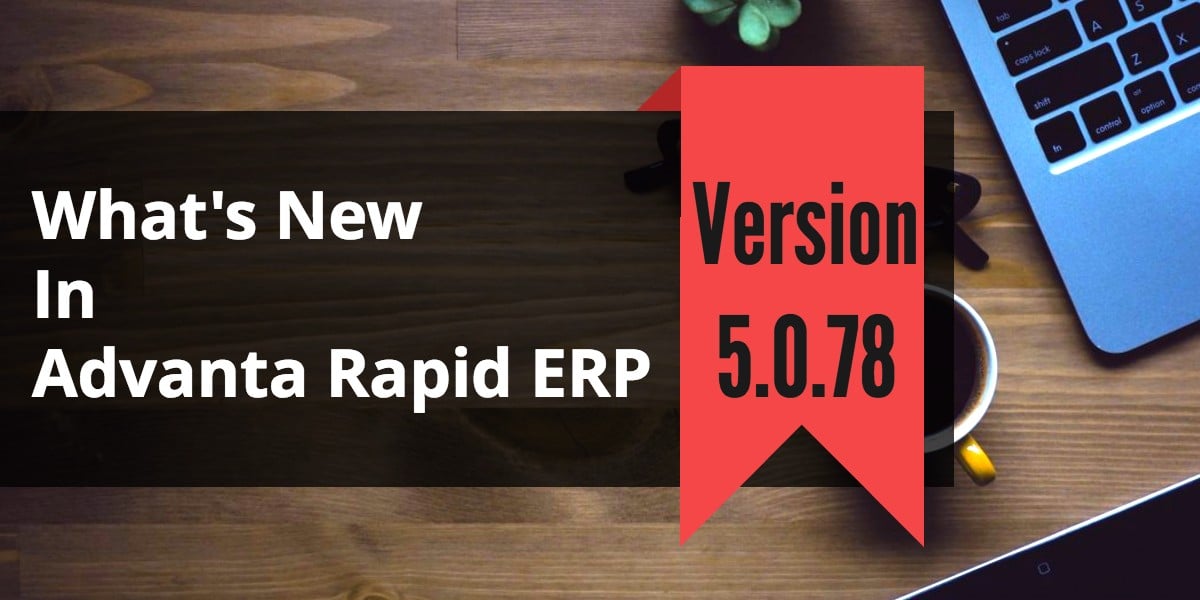
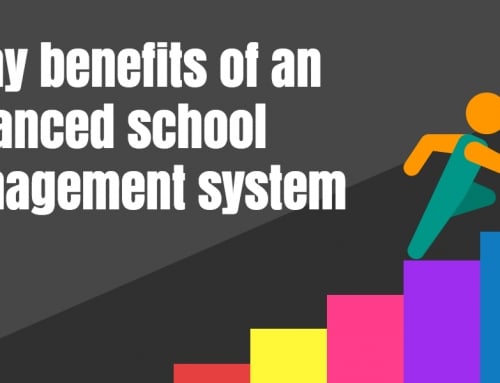
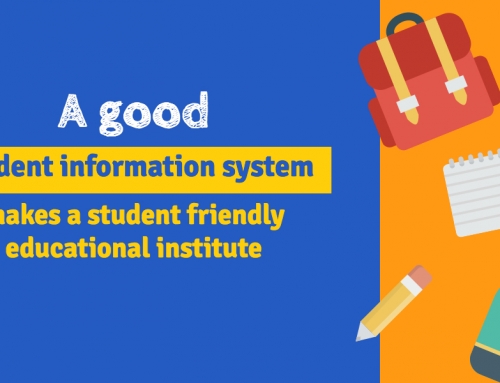
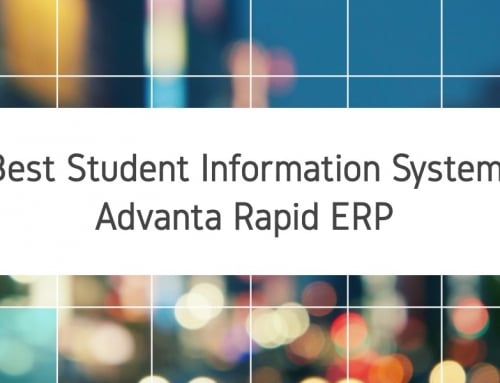

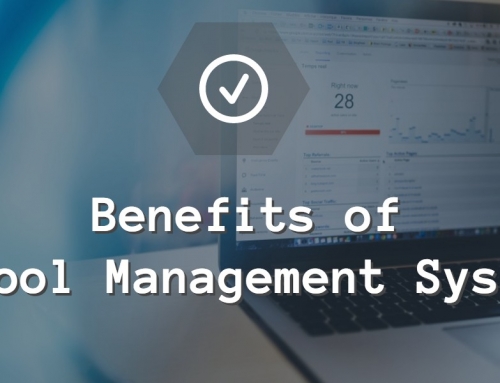
Leave A Comment